How to Clean Install Windows 10
Windows 10 System Requirements
- Processor: 1 gigahertz (GHz) or faster
- RAM: 1 gigabyte (GB) (32-bit) or 2 GB (64-bit)
- Free hard disk space: 16 GB for 32-bit OS 20 GB for 64-bit OS
- Graphics card: Microsoft DirectX 9 graphics device with WDDM 1.0 driver
- Display: 800x600 screen resolution
- Internet access to activate
How to Install Windows 10:
- If you have not already, you will need to create a bootable Windows 10 installation USB/DVD
- Turn on your PC so that Windows starts normally, insert the DVD or USB flash drive, and then shut down your PC.
- Restart your PC, and then press any key to boot from the DVD or USB flash drive.
- If you restart your PC and your current version of Windows starts, you might have to open a boot menu or change the boot order in your PC's BIOS or UEFI settings so that your PC boots from the media. To open a boot menu or change the boot order, you'll typically need to press a combination of keys (such as F2, F12, Delete, Esc, etc.) immediately after you turn on your PC.
- For instructions on changing the boot order for your PC, check the documentation that came with your PC or go to the manufacturer's website.
- If your current version of Windows still starts, try again by waiting until Windows asks you to sign in, shutdown completely, and then restart your PC again.
On the Install Windows page:
- Select your Language preferences, and click on Next
- Click on the Install Now button to start the installation
- Enter your Windows 10 Product key to activate Windows 10 with, and click on Next
OR
- Click on Skip
(The new Windows 10 OS automatically recognized it is installed on an eligible Windows 7/8.1 PC and activated itself OR Activate It Manually)
- Check the I accept the license terms box, and click on Next.
- Select the hard drive or partition that you want to install Windows 10 on,
 |
| (*Drive 0 Partition 3 = C Drive) |
- Create a new hard drive partition
OR
- Select C Drive (Old Windows OS) Then Format selected C Drive, again Select C drive Click on Next
- The installation of Windows 10 will now begin.
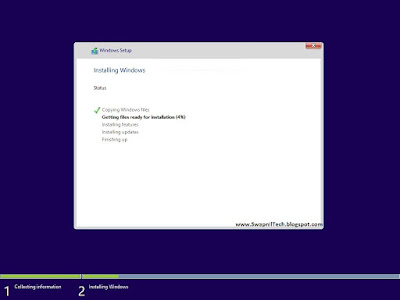
NOTE: During the installation process, your screen may flash and computer will restart a few times.
- When you reach this point, click on Use express settings OR Customize settings for how you want to set these settings,
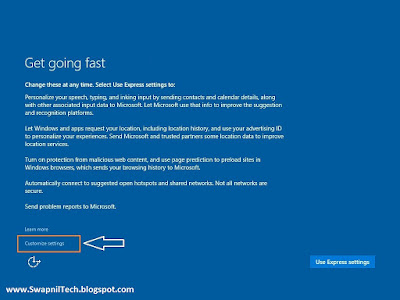
# Click on Customize settings
- Turn On or Off the Personalization and Location settings you would like, and click on Next. (Turn Off Everything)
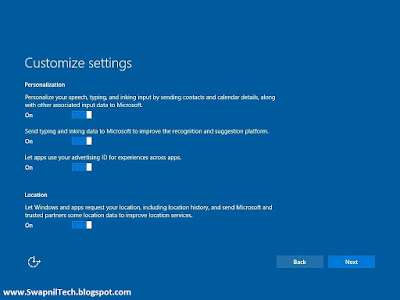
- Turn On or Off the Browser and protection and Connectivity and error reporting settings that you want, and click on Next.
(Turn Off Everything)
- Windows will now check for an Internet connection.
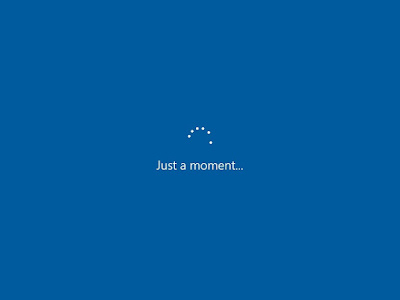
Note:
- If you do have an internet connection, then go to Method 1
- If you do not have an internet connection, then go to Method 2
Method 1:
- Select who owns this PC, (Select I Do) and click on Next.
- Set up Windows 10 to sign you in with a local account or Microsoft account.
1. Set up Microsoft account (you can Skip this step)
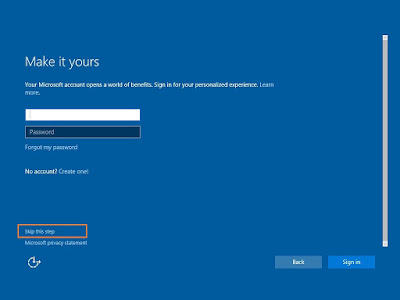
2. OR Use Local account.
Click on the Skip this step link
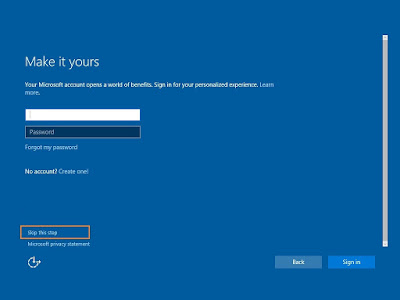
# If you select Local Account then
Type in a user Name, Password, and Password Hint for your Local user account (administrator type),
click on Next
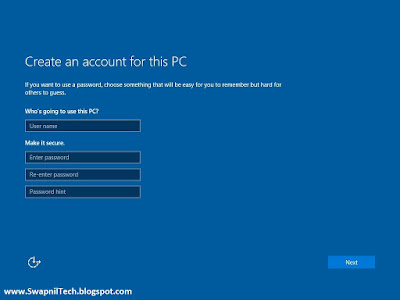
- Installation is finished Soon, you will be on your desktop in Windows 10 (Wait for Sometime)
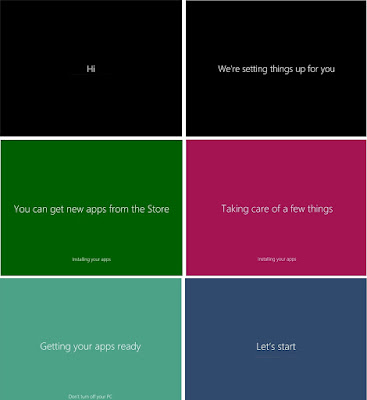
Done.
Enjoy All New Windows 10
.
















Post a Comment