
How To Make Your Computer Welcome You at Startup
Step 1:
First of all, click on start and then type Notepad and then press enter. Open the notepad.
Step 2:
Now in notepad copy and paste the below code:-
Dim speaks, speech speaks=”Welcome to your PC, Swapnil” Set speech=CreateObject(“sapi.spvoice”) speech.Speak speaks
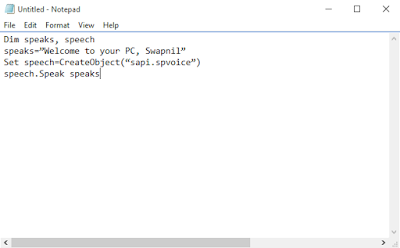
In the place of the user name you can put your own name and anything you want a computer to speak. You can put your name so that every time you open up your computer you will hear a welcome note with your name.
Step 3:
Now save this as Welcome.vbs to your desktop. You can put any name as per your choice. You can replace Welcome and put your name, but “.vbs” is unreplaceable.
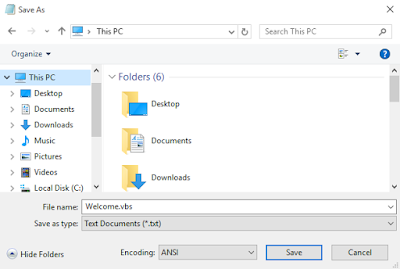
Step 4:
Now copy the file and paste in the
C:Documents and SettingsAll UsersStart MenuProgramsStartup (in Windows XP)
and to
C:\Users {User-Name}AppData\Roaming\Microsoft\Windows\StartMenu\Programs\Startup
(in Windows 8, Windows 7 and Windows Vista) if C: is your System drive.
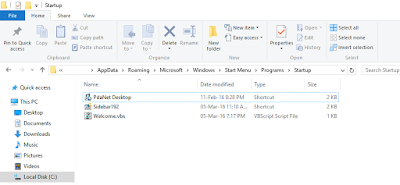
Now every time you start your computer a welcome voice will tune by your computer.
#SwapnilTech









Post a Comment