FIX "We couldn't complete the updates Undoing changes Don't turn off your computer" Error in Windows 10
Windows 10 Update KB3081424 Causing Endless Reboot Loop
Microsoft has rolled out a cumulative update for Windows 10 KB3081424 that contains security fixes. The Update was actually meant to fix several issues related to VPN, Cortana, AMD Drivers, Explorer stability and other fixes so as to enhance the stability of the operating system. But, the users are reporting issues while installing this update for the new Operating system who tried to install that update on their devices caused endless reboot issue.
You can now Download KB3081424 Windows 10 Update.
It downloads and starts reboot to install. The updates gets installed to some percent and again reboots. The same thing repeats and lastly it shows “Something went wrong so uninstalling the update.” The issue is mainly caused by invalid user SID entries in the Windows Registry. This way the updates are not installed properly and here is the solution to fix this issue.
How to Fix this Issue?
Method 1:
Follow the below steps to fix the issue using Windows Registry.
Note:
It is recommended that you create a System Rrestore Point or backup before making changes to your Windows registry.
In this way you can fix the Windows 10 KB3081424 update issue. Try the above process and fix the issue. If it works then it would be fine, or else, if you wish, you can restore your computer back to the created System Restore Point.
Method 2: (Hide KB3081424 Update)
How to temporarily prevent a Windows or driver update from reinstalling in Windows 10
To uninstall an unwanted Windows Update:
Hide Updates:
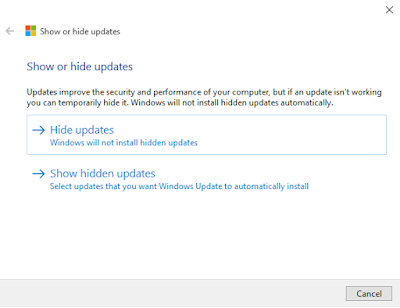
To temporarily prevent the driver or update from being reinstalled until a new driver or updated fix is available, a troubleshooter is available that provides a user interface for hiding and showing Windows Updates and drivers for Windows 10. You can obtain and run the "Show or hide updates" troubleshooter by downloading it from the Microsoft Download Center.
Download & Run:
Download "Show or hide updates" Troubleshooter
The KB 3081424 update was the third Windows 10 update and the previous two also caused problems. The first update automatically installed new drivers that caused issues for people that have multiple monitor setups and Nvidia graphics cards.
The second update which is known as KB 3074681 caused the Windows Explorer file system to crash repeatedly for many users.
Method 3:
Troubleshoot Problems with installing updates
Here are solutions to some common problems with installing updates.
You might be able to automatically fix some problems by running the Windows Update Troubleshooter
More Info
# Disable Windows Updates:
>> Disable Auto Windows Updates & Auto Restart
.
Windows 10 Update KB3081424 Causing Endless Reboot Loop
Microsoft has rolled out a cumulative update for Windows 10 KB3081424 that contains security fixes. The Update was actually meant to fix several issues related to VPN, Cortana, AMD Drivers, Explorer stability and other fixes so as to enhance the stability of the operating system. But, the users are reporting issues while installing this update for the new Operating system who tried to install that update on their devices caused endless reboot issue.
You can now Download KB3081424 Windows 10 Update.
It downloads and starts reboot to install. The updates gets installed to some percent and again reboots. The same thing repeats and lastly it shows “Something went wrong so uninstalling the update.” The issue is mainly caused by invalid user SID entries in the Windows Registry. This way the updates are not installed properly and here is the solution to fix this issue.
How to Fix this Issue?
Method 1:
Follow the below steps to fix the issue using Windows Registry.
Note:
It is recommended that you create a System Rrestore Point or backup before making changes to your Windows registry.
- Initially, Press Windows + R key that opens RUN window.
- Type regedit in the box and click OK.
- It then redirects to a new window Registry Editor in which you need to navigate through the following Registry KEY.
HKEY_LOCAL_MACHINE\SOFTWARE\Microsoft\Windows NT\CurrentVersion\ProfileList
- Navigate using the above key wherein you find list of all user profiles that exist on the machine.
- The entries S-1-5-18, S-1-5-19 and S-1-5-20 are used by the system and they must be left alone.
- If you have more than one i.e., S-1-5-21* entry, this must be removed by right clicking on that and click on Delete so that you may be able to fix the issue.
- Click on each profile starting with S-1-5-21 to link it to a user account on the system.
- You can do so by looking at the Profileimagepath value after selecting the account.
- Make sure you do not delete the admin profile.
- Delete the keys of all selected accounts and then Restart the computer.
In this way you can fix the Windows 10 KB3081424 update issue. Try the above process and fix the issue. If it works then it would be fine, or else, if you wish, you can restore your computer back to the created System Restore Point.
Method 2: (Hide KB3081424 Update)
How to temporarily prevent a Windows or driver update from reinstalling in Windows 10
To uninstall an unwanted Windows Update:
- Type “View Installed Updates” in the Search box and then click on View Installed Updates – Control Panel from the Search results.
- To uninstall the unwanted update, select it from the list and then click Uninstall.
Hide Updates:
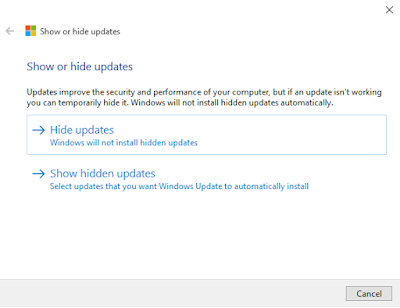
To temporarily prevent the driver or update from being reinstalled until a new driver or updated fix is available, a troubleshooter is available that provides a user interface for hiding and showing Windows Updates and drivers for Windows 10. You can obtain and run the "Show or hide updates" troubleshooter by downloading it from the Microsoft Download Center.
Download & Run:
Download "Show or hide updates" Troubleshooter
The KB 3081424 update was the third Windows 10 update and the previous two also caused problems. The first update automatically installed new drivers that caused issues for people that have multiple monitor setups and Nvidia graphics cards.
The second update which is known as KB 3074681 caused the Windows Explorer file system to crash repeatedly for many users.
Method 3:
Troubleshoot Problems with installing updates
Here are solutions to some common problems with installing updates.
You might be able to automatically fix some problems by running the Windows Update Troubleshooter
More Info
# Disable Windows Updates:
>> Disable Auto Windows Updates & Auto Restart
.










Post a Comment