How to Boot Into Safe Mode In Windows 10
1. Use the System Configuration Tool:
Goto:
Run > msconfig > OK
Go to the Boot tab and, in the Boot options section check the box "Safe boot".
Then, click or tap OK.
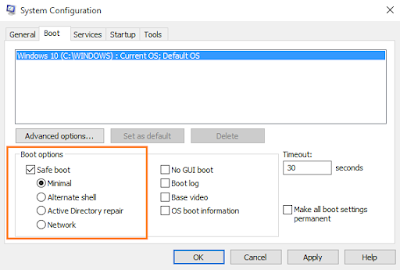
Click Restart Or Exit without Restart depending on whether you want to restart now or later.
2. Use Shift + Restart
Press Start Menu > Power button at the Windows login screen or in the Power Menu
Then, Press and hold the SHIFT key on your keyboard and click Restart.
( Shift Key + Restart )
Windows asks you to choose an option:
Select Troubleshoot > Advanced options > Startup Settings
You are informed that you are about to restart in order to change several Windows options, including enabling Safe Mode. Press Restart.
Your computer or device restarts again and displays nine startup settings, including Safe Mode, Safe Mode with Networking and Safe Mode with Command Prompt
Press the F4 key on your keyboard, to enable Safe Mode,
F5 to enable Safe Mode with Networking and
F6 to enable Safe Mode with Command Prompt.
3. Safe Mode using Command Prompt (CMD)
>> Open an Command prompt.
Start (Right Click) > Command prompt (Admin) > Yes.
# To Start Windows 10 in Normal Mode:
bcdedit /deletevalue {current} safeboot
# To Start Windows 10 in Safe Mode:
bcdedit /set {current} safeboot minimal
# To Start Windows 10 in Safe Mode with Networking:
bcdedit /set {current} safeboot network
# To Start Windows 10 in Safe Mode with Command Prompt:
bcdedit /set {current} safeboot minimal
Then
bcdedit /set {current} safebootalternateshell yes
## Enter to instantly Restart the Computer:
shutdown /r /t 00
4. To Add "Safe Mode" to Desktop Context Menu
1. Download the file below.
Add_Safe_Mode_to_Desktop_Context_Menu.zip
2. Save the .zip file to your desktop, and Extract it.
3. Open the Extracted Folder
Add_Safe_Mode_to_Desktop_Context_Menu.reg file and Safe_Mode folder to your desktop.
4. Move the Safe_Mode folder into the C:\Windows folder
5. If prompted, click on Continue and Yes to approve.
6. Double click/tap on the extracted Add_Safe_Mode_to_Desktop_Context_Menu.reg file to merge it.
7. If prompted, click on Run, Yes , Yes, and OK to approve.
.
1. Use the System Configuration Tool:
Goto:
Run > msconfig > OK
Go to the Boot tab and, in the Boot options section check the box "Safe boot".
Then, click or tap OK.
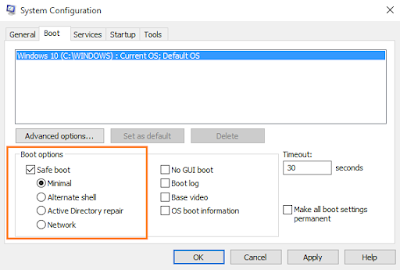
Click Restart Or Exit without Restart depending on whether you want to restart now or later.
2. Use Shift + Restart
Press Start Menu > Power button at the Windows login screen or in the Power Menu
Then, Press and hold the SHIFT key on your keyboard and click Restart.
( Shift Key + Restart )
Windows asks you to choose an option:
Select Troubleshoot > Advanced options > Startup Settings
You are informed that you are about to restart in order to change several Windows options, including enabling Safe Mode. Press Restart.
Your computer or device restarts again and displays nine startup settings, including Safe Mode, Safe Mode with Networking and Safe Mode with Command Prompt
Press the F4 key on your keyboard, to enable Safe Mode,
F5 to enable Safe Mode with Networking and
F6 to enable Safe Mode with Command Prompt.
3. Safe Mode using Command Prompt (CMD)
>> Open an Command prompt.
Start (Right Click) > Command prompt (Admin) > Yes.
# To Start Windows 10 in Normal Mode:
bcdedit /deletevalue {current} safeboot
# To Start Windows 10 in Safe Mode:
bcdedit /set {current} safeboot minimal
# To Start Windows 10 in Safe Mode with Networking:
bcdedit /set {current} safeboot network
# To Start Windows 10 in Safe Mode with Command Prompt:
bcdedit /set {current} safeboot minimal
Then
bcdedit /set {current} safebootalternateshell yes
## Enter to instantly Restart the Computer:
shutdown /r /t 00
4. To Add "Safe Mode" to Desktop Context Menu
1. Download the file below.
Add_Safe_Mode_to_Desktop_Context_Menu.zip
2. Save the .zip file to your desktop, and Extract it.
3. Open the Extracted Folder
Add_Safe_Mode_to_Desktop_Context_Menu.reg file and Safe_Mode folder to your desktop.
4. Move the Safe_Mode folder into the C:\Windows folder
5. If prompted, click on Continue and Yes to approve.
6. Double click/tap on the extracted Add_Safe_Mode_to_Desktop_Context_Menu.reg file to merge it.
7. If prompted, click on Run, Yes , Yes, and OK to approve.
.












Post a Comment