Fix Microsoft Update Error Code 0x80080008 while installing Windows Updates
Windows Update receive the following error message:
There were some problems installing updates, but we'll try again later. If you keep seeing this and want to search the web or contact support for information, this may help: (0x80080008)
Windows Update:
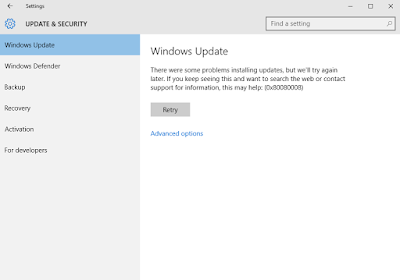
How to Fix Windows 10 Update Error 0x80080008
Method 1:
First, run the Microsoft Fix it.
Fix the problem with Microsoft Windows Update that is not working
http://go.microsoft.com/?linkid=9830262
This option Shows “Service Registration is missing or corrupt”.
Method 2:
Also, follow these steps to start the Windows Update service
Start (Right Click) > Command Prompt (Admin) > Yes
net start bits
&
#Re-register Windows Update server:
## This helps resolve your issue.
Method 3:
Open Command Prompt (Admin)
SFC /SCANNOW
This finished successfully and found no errors.
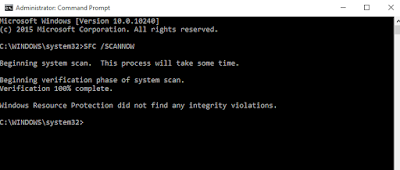
Method 4:
Open Notepad, copy this into it and save it as a WinUpdateFix.bat file on Desktop.
REGSVR32 WUPS2.DLL /S
REGSVR32 WUPS.DLL /S
REGSVR32 WUAUENG.DLL /S
REGSVR32 WUAPI.DLL /S
REGSVR32 WUCLTUX.DLL /S
REGSVR32 WUWEBV.DLL /S
REGSVR32 JSCRIPT.DLL /S
REGSVR32 MSXML3.DLL /S
After running this batch script, it finished with no visible errors. Then reboot
Method 5:
Start a Command prompt in administrator mode and use this command:
dism.exe /online /cleanup-image /restorehealth
Let it finish running, then reboot and try updates again.
.
Windows Update receive the following error message:
There were some problems installing updates, but we'll try again later. If you keep seeing this and want to search the web or contact support for information, this may help: (0x80080008)
Windows Update:
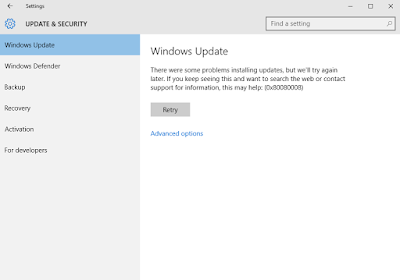
How to Fix Windows 10 Update Error 0x80080008
Method 1:
First, run the Microsoft Fix it.
Fix the problem with Microsoft Windows Update that is not working
http://go.microsoft.com/?linkid=9830262
This option Shows “Service Registration is missing or corrupt”.
Method 2:
Also, follow these steps to start the Windows Update service
Start (Right Click) > Command Prompt (Admin) > Yes
net start bits
&
#Re-register Windows Update server:
- Stop the Windows Update service:
net stop wuauserv
- Type the following to re-register the concerned DLL file:
regsvr32 %windir%\system32\wups2.dll
- Finally, restart the Windows Update service:
net start wuauserv
## This helps resolve your issue.
Method 3:
Open Command Prompt (Admin)
SFC /SCANNOW
This finished successfully and found no errors.
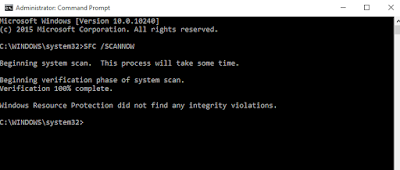
Method 4:
Open Notepad, copy this into it and save it as a WinUpdateFix.bat file on Desktop.
REGSVR32 WUPS2.DLL /S
REGSVR32 WUPS.DLL /S
REGSVR32 WUAUENG.DLL /S
REGSVR32 WUAPI.DLL /S
REGSVR32 WUCLTUX.DLL /S
REGSVR32 WUWEBV.DLL /S
REGSVR32 JSCRIPT.DLL /S
REGSVR32 MSXML3.DLL /S
After running this batch script, it finished with no visible errors. Then reboot
Method 5:
Start a Command prompt in administrator mode and use this command:
dism.exe /online /cleanup-image /restorehealth
Let it finish running, then reboot and try updates again.
.









Post a Comment