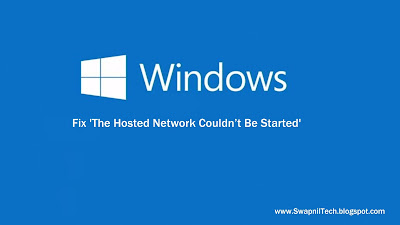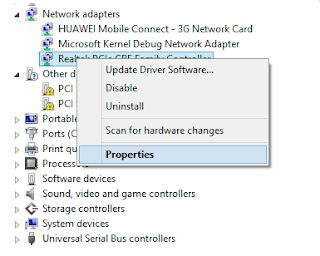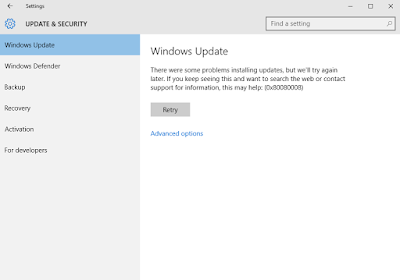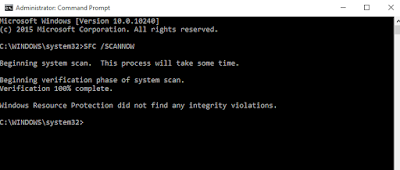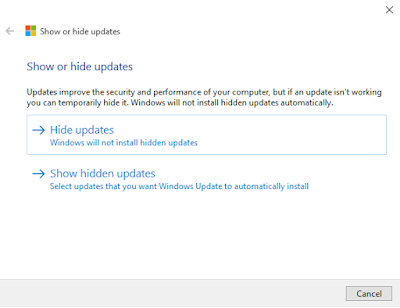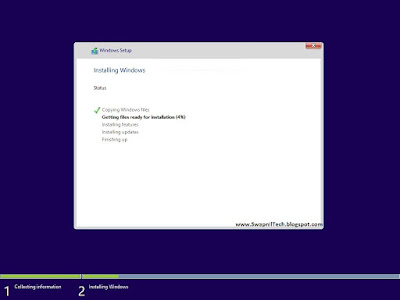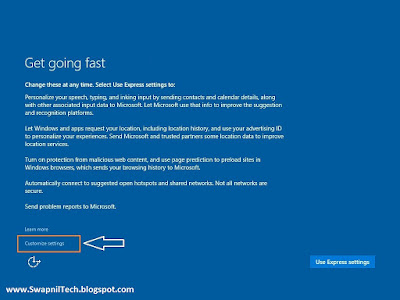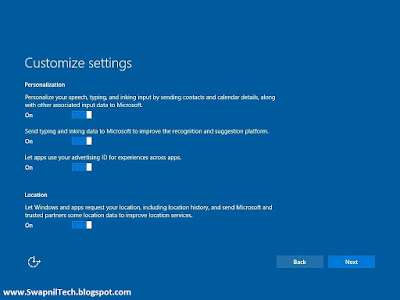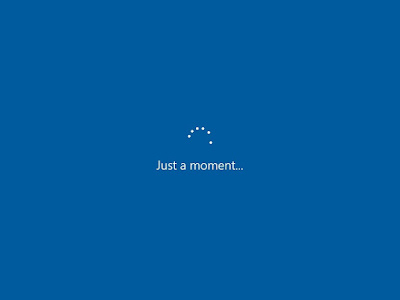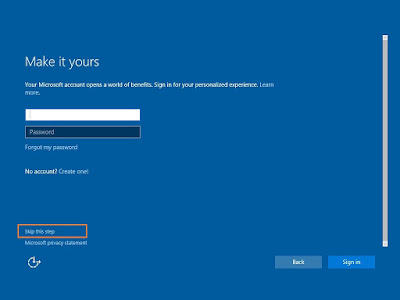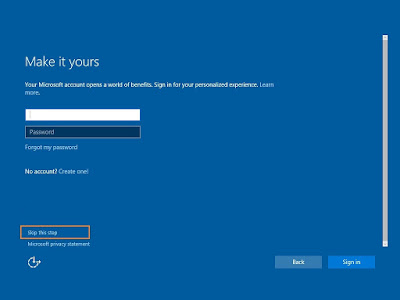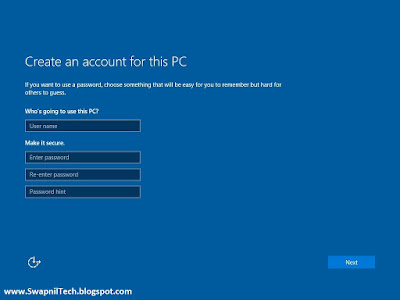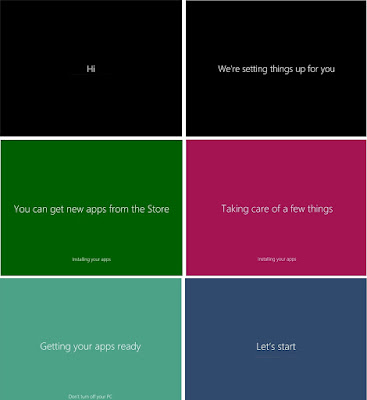Transparent Command Prompt in Windows 10
Transparent Command Prompt in Windows 10
New features on Command Prompt in Windows 10
# Make CMD transparent in Windows 10:
Start (Right Click) > Command Prompt (Admin) > Right-click on the title bar and select Properties.

Under the Colors tab,
You can set the transparency by moving the slider. The minimum opacity allowed is 30%. Using this setting, you can make the console window semi-transparent.
.
New features on Command Prompt in Windows 10
- The Command Prompt gets several architecture update. Since Windows Vista, all console functionality has lived in this single conhost executable. The primary function of Conhost.exe now is to load either a DLL containing the original console or one that contains our new code.
- The Command Prompt windows can now go full-screen 80 characters wide was just fine. You can grab the edge and pull the console window wider. Clicking on the Maximize button will make it go full-screen.
- Word wrap has been.
- Click-and-drag selection will understand and select line by line. If you need to select in block mode, simply hold down the ALT key when starting a selection.
- Improved keyboard editing and selection
- Text selection and editing keys introduced
- The quick-edit mode enabled by default.
- Console windows can now be semi-transparent.
# Make CMD transparent in Windows 10:
Start (Right Click) > Command Prompt (Admin) > Right-click on the title bar and select Properties.

Under the Colors tab,
You can set the transparency by moving the slider. The minimum opacity allowed is 30%. Using this setting, you can make the console window semi-transparent.
.