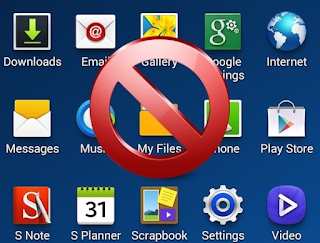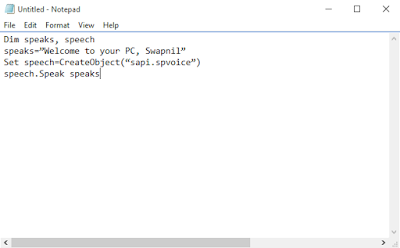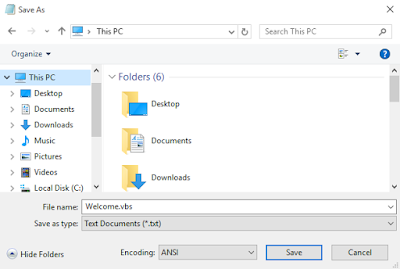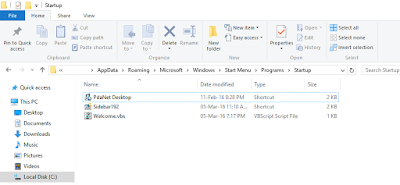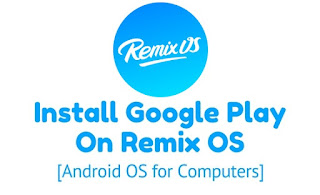How to Download Pokemon Go APK, Install and Play on Android

Pokémon GO Game for Android & iOS
Venusaur, Charizard, Blastoise, Pikachu, and many other Pokémon have been discovered on planet Earth!
Now’s your chance to discover and capture the Pokémon all around you—so get your shoes on, step outside, and explore the world. You’ll join one of three teams and battle for the prestige and ownership of Gyms with your Pokémon at your side.
Pokémon are out there, and you need to find them. As you walk around a neighborhood, your smartphone will vibrate when there’s a Pokémon nearby. Take aim and throw a Poké Ball… You’ll have to stay alert, or it might get away!
Search far and wide for Pokémon and items
Certain Pokémon appear near their native environment—look for Water-type Pokémon by lakes and oceans. Visit PokéStops, found at interesting places like museums, art installations, historical markers, and monuments, to stock up on Poké Balls and helpful items.
Catching, hatching, evolving, and more
As you level up, you’ll be able to catch more-powerful Pokémon to complete your Pokédex. You can add to your collection by hatching Pokémon Eggs based on the distances you walk. Help your Pokémon evolve by catching many of the same kind.
Take on Gym battles and defend your Gym
As your Charmander evolves to Charmeleon and then Charizard, you can battle together to defeat a Gym and assign your Pokémon to defend it against all comers.
It’s time to get moving your real-life adventures await!
Notes:
- This app is free-to-play and offers in-game purchases. It is optimized for smartphones, not tablets.
- Compatible with Android devices that have 2GB RAM or more and have Android Version 4.4 - 6.0+ installed.
- Compatibility is not guaranteed for devices without GPS capabilities or devices that are connected only to Wi-Fi networks
- Not compatible with Android devices that use Intel Atom processors.
- Compatibility with tablet devices is not guaranteed.
- Application may not run on certain devices even if they have compatible OS versions installed.
- It is recommended to play while connected to a network in order to obtain accurate location information.
- Compatibility information may be changed at any time.
- Please visit www.PokemonGO.com for additional compatibility information.
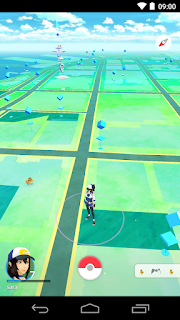
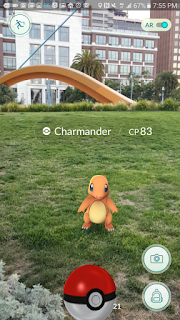
# Pokemon Go Apk: How to Download Pokemon Go for Android
Steps to Download Pokemon Go on Android:
- On your phone go to Settings.
- Tap on Security (also labelled as Privacy on some devices).
- Go to Unknown sources.
- Tap Allow for the installation of apps from unknown sources. This will allow you to install Pokemon Go.
- On your phone, download Pokemon Go from here.
- Now simply go to the Downloads folder on your phone and install it.
You can now play Pokemon Go on Android.
Download Pokemon GO for Android:
Google Play Store
ApkMirror Store (Direct Download)
ApkPure
# Pokemon Go iOS: How to Download Pokemon Go for iPhone, iPad
How to create a US account on iTunes:
- Create a new Apple ID at this page.
- Choose United States from the drop-down menu while creating your Apple ID.
- On your iPhone open the App Store. Tap Featured on the bottom panel.
- Scroll to the bottom and tap your Apple ID.
- Tap Sign Out if you are already signed in.
- Next, tap the Sign In button.
- Key in your new Apple ID and password.
- You'll see a pop-up that reads "This Apple ID has not yet been used in the iTunes Store". Tap Review.
- Tap United States under COUNTRY OR REGION. Tap Next.
- Read the terms and conditions and Apple's privacy policy and tap Agree.
- Tap Agree again in the pop-up.
- Under BILLING INFORMATION tap None.
- Scroll down and key in a valid US address - search the Internet!
- Key in a phone number. Then tap Next.
- Tap Done on the top-right.
How to download and install Pokemon Go on iPhone
- Now that you have a US account, just tap the Search button on the bottom panel.
- Search for Pokemon Go or tap here.
- Tap Get to download and install Pokemon Go on your iPhone.
Once you've installed the app, repeat steps 3 to 7 above to switch back to your primary Apple ID. The game will still work even after you switch the ID, although you will have to return to your US iTunes account to update the app.
Download Pokemon Go for iPhone, iPad:
iTunes Store
Search Tags:
Pokémon GO APK,
Pokémon GO Game,
How to Download Pokemon Go on Android and iOS,
How to Download Pokemon Go on Android,
How to Download Pokemon Go on iOS,
Pokemon Go iOS: How to Download Pokemon Go for iPhone, iPad,
How to Download Pokemon Go APK, Install, and Play on Android