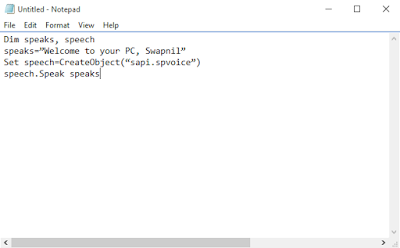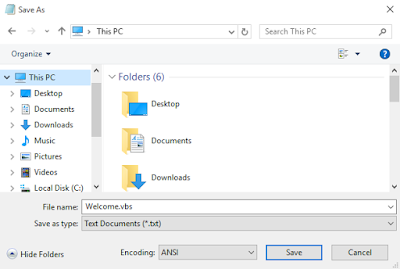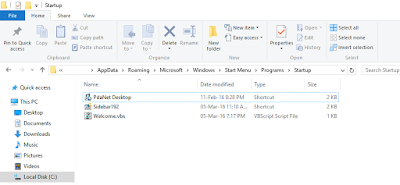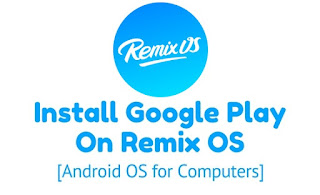How to Remove Bloatware (Pre-Installed Apps) from Android Device
How to Remove Bloatware (Pre-Installed Apps) from Android Device
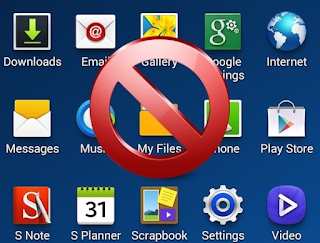
# Removing Bloatware Apps In Non Rooted Android
Some of the stock apps are there that mostly have of no use, so better is to remove them from your device as you can’t remove them as such.
Requirements:
The program requires that your manufacturer USB drivers are installed for your specific device as well as the following:
• Windows Operating System
• USB Debugging turned on for your device
• Root or KitKat and above running on your device
Steps:
- First of all you need to enable developer option which you can enable by heading to
Settings > About Phone -> Build Number
(Tap on build number 7-10 times and your developer options will get activated) - Now you will see developer option in your settings and tap on it and scroll down and
Enable USB Debugging.

- Now you need to download and install Debloater tool in your windows PC that will allow you to remove system apps from your device.
- Now connect your android device with USB cable with your PC and wait for the tool to detect your device.
- Now after the device is detected you will scan the apps that being currently installed in your device and that includes your system apps.
- Now mark up the apps that you want to remove from your device and then you just need to click on apply button and this will block all those apps from your device and they will be no longer there in your device to consume your memory.

- You can also undo this process by un-ticking them to access them again.
- Thats it you are done, now all those apps will be removed mfrom your device and you device storage will be free from them.
# Removing Bloatware Apps In Rooted Android
# Using NoBloat App

ROOT REQUIRED !!!
NoBloat lets you delete unwanted apps that come pre-installed with your phone. Simply select the bloatware that you want to get rid of and click delete. NoBloat can automatically place backups on your external storage which you can restore at any time.
NoBloat features:
* Disabling and enabling system apps
* Creating backups of system apps and restoring them
* Deleting system apps
* Creating a blacklist of system app to delete
* Batch operation to backup/remove all blacklisted system apps
* Batch operation to enable all disabled system apps
* Batch operation to restore all backups
* Export your settings and blacklist to the external storage to import them later
* Quickly find apps using the search functionality
* Change backup folder location
Download Here (FREE) || Download Here (Paid)