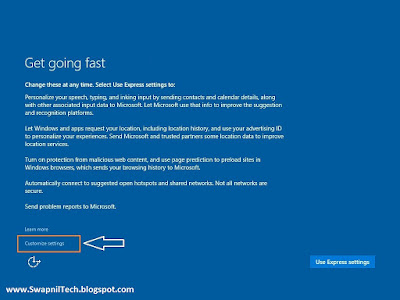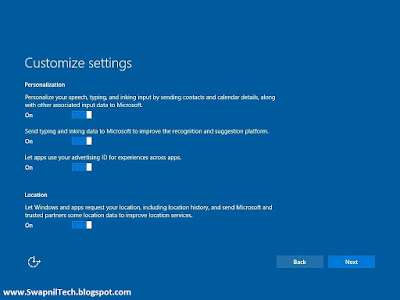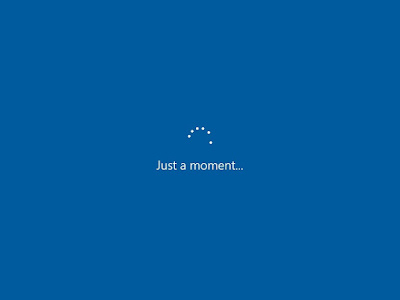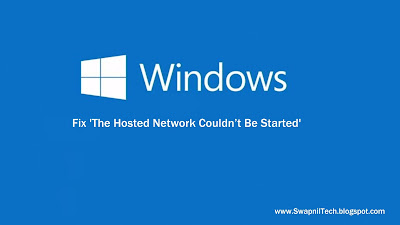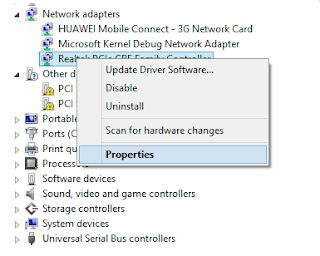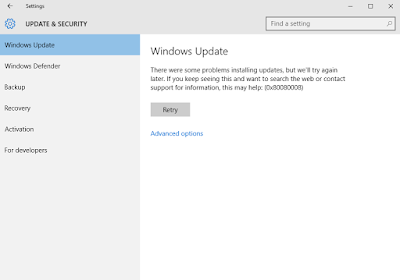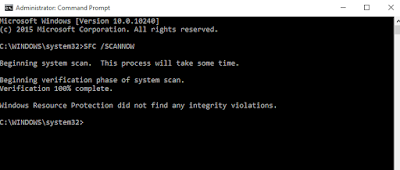Ultimate Windows Tweaker 4 for Windows 10
Ultimate Windows Tweaker 4 for Windows 10
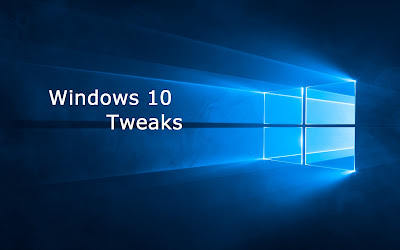
Quickly tweak Windows 10 for better performance, security and accessibility
The Windows Club has released Ultimate Windows Tweaker 4.0 for Windows 10 users. The lightweight, portable freeware tool makes it easy to tweak various aspects of Windows that usually hidden away or require access to Registry editor or Group Policy Editor. The latest build of Ultimate Windows Tweaker comes with over 200 tweaks which is an increase of 20 percent over the Ultimate Windows Tweaker 3.1.2, Like its predecessors, it’s a portable tool.
Ultimate Windows Tweaker 4:
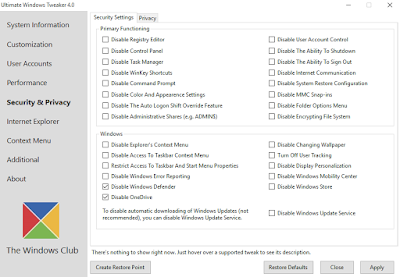
The program divides up its many tweaks into seven sections: Customization, User Accounts, Performance, Security & Privacy, Internet Explorer, Context Menu and Additional Tweaks. Each section then divides up its numerous tweaks into clearly defined tabs. Select one of these and make sure you click Create Checkpoint before you start experimenting so you’ve got a System Restore point to roll back to if necessary.
Most of the tweaks make sense just tick the box to enable one, select an option from the drop-down menu or use a slider to change timings. You can add useful shortcuts to right-click menus, tweak hidden parts of Windows and fine-tune your system for better performance.
Download Link:
Download Here
.
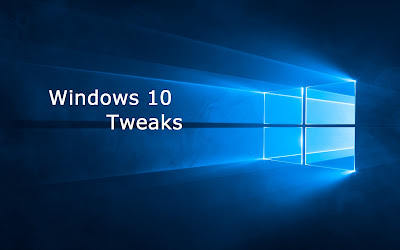
Quickly tweak Windows 10 for better performance, security and accessibility
The Windows Club has released Ultimate Windows Tweaker 4.0 for Windows 10 users. The lightweight, portable freeware tool makes it easy to tweak various aspects of Windows that usually hidden away or require access to Registry editor or Group Policy Editor. The latest build of Ultimate Windows Tweaker comes with over 200 tweaks which is an increase of 20 percent over the Ultimate Windows Tweaker 3.1.2, Like its predecessors, it’s a portable tool.
Ultimate Windows Tweaker 4:
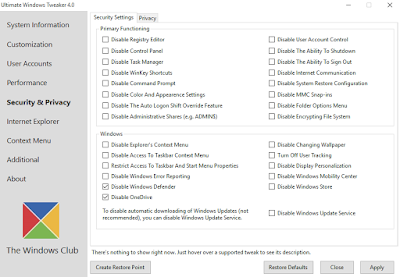
The program divides up its many tweaks into seven sections: Customization, User Accounts, Performance, Security & Privacy, Internet Explorer, Context Menu and Additional Tweaks. Each section then divides up its numerous tweaks into clearly defined tabs. Select one of these and make sure you click Create Checkpoint before you start experimenting so you’ve got a System Restore point to roll back to if necessary.
Most of the tweaks make sense just tick the box to enable one, select an option from the drop-down menu or use a slider to change timings. You can add useful shortcuts to right-click menus, tweak hidden parts of Windows and fine-tune your system for better performance.
Download Link:
Download Here
.