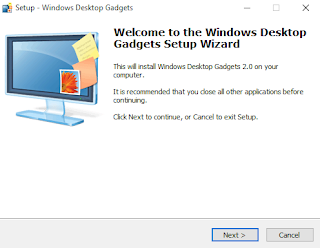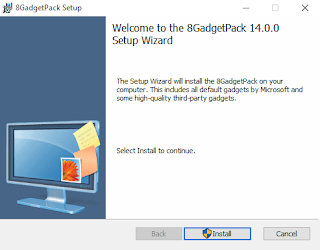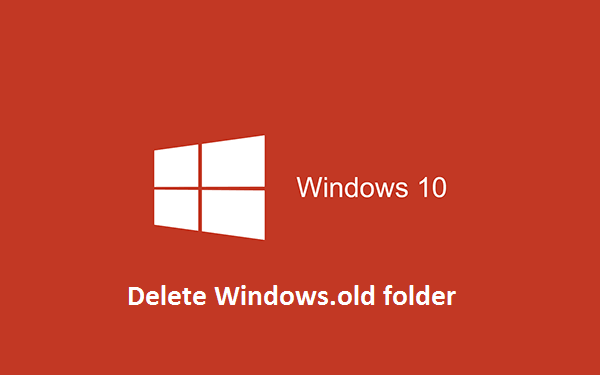How to Enable the Dark Theme for Windows 10
How to Enable the Dark Theme for Windows 10
1. Open up the Registry Editor
Type in the search bar Regedit. Or (Run > Regedit > OK)
Setp 1:
Navigate to
HKEY_LOCAL_MACHINE \ SOFTWARE \ Microsoft \ Windows \ CurrentVersion \ Themes\
Personalize by double clicking each "folder" (key)
HKEY_LOCAL_MACHINE \ SOFTWARE \ Microsoft \ Windows \ CurrentVersion \ Themes\
Personalize by double clicking each "folder" (key)
- Create Personalize (key):
You may not have the sub-key \Personalize
(If not so you can create one; if you already have one then skip this step)
If you are missing the \Personalize key, just right-click on \Themes and select New > Key and Rename it Personalize
Then
- Create new DWORD (in Personalize folder)
- Right-click \Personalize and select New > DWORD (32-bit) Value
- Rename it "AppsUseLightTheme"
Confirm Its Value:
For its value, it should already be 0 so leave it
Step 2:
Repeat the above but for
HKEY_CURRENT_USER \ SOFTWARE \ Microsoft \ Windows \ CurrentVersion \ Themes \ Personalize.
Once again, create a new AppsUseLightTheme
DWORD (32-bit) Value with a 0 value.
Now, log out of Windows 10 and back in again. Start menu > Select your photo > Choose 'Sign out'
If you ever want to go back to the light theme, simply re-edit the values of the two AppsUseLightTheme DWORDs and change their value from 0 (off) to 1 (on). Then sign out and back in again and you are back to the system default.
Note: This theme only works in Windows 10 system apps.
.