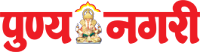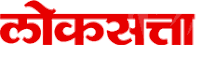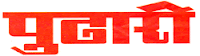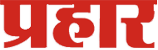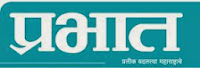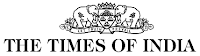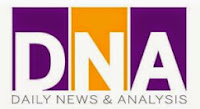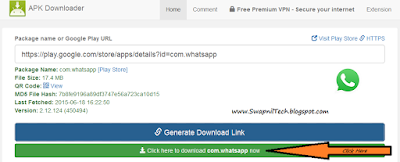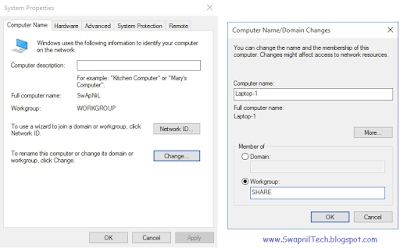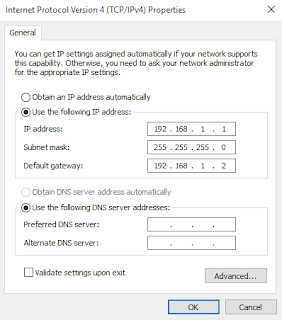Download Official Windows 10 For FREE
Download Windows 10 Today
Windows 10 is launched July 29, 2015.
Get the Best Windows ever:
Windows 10 is familiar and easy to use. It includes an improved Start menu and is designed to startup and resume fast. Plus, it’s packed with new innovations including Microsoft Edge – an all-new browser. Your personal files and even pinned apps will be there for you. We’ve designed the upgrade to be easy and compatible with the hardware and software you already use with your docs and files preserved.
# Specifications:
- Processor: 1 Gigahertz (GHz) or faster processor OR SoC
- RAM: 1 gigabyte (GB) for 32-bit OR 2 GB for 64-bit
- Hard disk space: 16 GB for 32-bit OS, 20 GB for 64-bit OS
- Graphics card: DirectX 9 or later with WDDM 1.0 driver
- Display: 800x600
# Manually Install Required Windows Updates:
If you don't see GWX folder in your computer, that means "Get Windows 10" upgrade app is not installed in your system. To install the upgrade app, you can try to install the required Windows update yourself.
Following are the direct download links of the required update KB3035583 which is responsible to install "Get Windows 10" upgrade app and its icon:
- Download KB3035583 Update for Windows 7 (32-bit or x86)
- Download KB3035583 Update for Windows 7 (64-bit or x64)
- Download KB3035583 Update for Windows 8.1 (32-bit or x86)
- Download KB3035583 Update for Windows 8.1 (64-bit or x64)
# Manually Run Get Windows 10 App:
If the upgrade app has been installed in your computer, you can try to manually run the app by going to "C:\Windows\System32\GWX" folder and Run GWX.exe file.
It'll add the icon to Taskbar and then you can access the app by clicking on the icon.
NOTE: If you still don't see the icon in Taskbar,
Open Command Prompt as Administrator and run following commands one by one:
C:\Windows\System32\GWX\GWXConfigManager.exe /RefreshConfigNow the icon should be visible in Taskbar notification area.
C:\Windows\System32\GWX\GWX.exe /taskLaunch
Windows 10 Features:
More Info:
http://www.microsoft.com/en-us/windows/windows-10-upgrade
# Question & Answers:
>> Windows 10 FAQ
# Compare the key features that are available in each Edition of Windows 10:
http://www.microsoft.com/en-us/windows/windows-10-editions
Windows 10 Upgrade editions
# Download Windows 10:
Windows 10 ISO
Direct download link of Windows 10 ISO files that were official released by Microsoft.
So grab your copy from here.
Download Official Windows 10 iso Directly:
# Download With Media Creation Tool:
(Windows 10 Official Downloader)
# Generic key for Windows 10
Windows 10 Home:
TX9XD-98N7V-6WMQ6-BX7FG-H8Q99
Windows 10 Pro:
VK7JG-NPHTM-C97JM-9MPGT-3V66T
Windows 10 Home Single Language
7HNRX-D7KGG-3K4RQ-4WPJ4-YTDFH
Windows 10 Enterprise:
NPPR9-FWDCX-D2C8J-H872K-2YT43
# How to Activate Windows 10
>> Windows 10 Activators
>> How to Activate Windows 10
Installation Types:
>> How to Clean Install Windows 10
>> Windows 10 - Upgrade Installation
.
Download Official Windows 10 iso Directly:
Windows 10 ISO // Windows 10 ISO
OR
OR
# Download With Media Creation Tool:
(Windows 10 Official Downloader)
If you’re on an Enterprise edition, the media creation tool won’t work for an upgrade. Please see the Volume Licensing Service Center for more information.
To Download Windows 10 ISO using Media Creation Tool:
To Download Windows 10 ISO using Media Creation Tool:
- Click on the Download button below to go to Microsoft.
If your PC is a 32-bit operating system, select Download Tool Now (32-bit version)
If your PC is a 64-bit operating system, select Download Tool Now (64-bit version)
- Select *Create installation media for another PC, and click on Next.
- Select the Language, Edition: and 32-bit (x86), 64-bit (x64), OR both (32-bit and 64-bit in same ISO) Architecture you want for the ISO file, and click on Next.
- Select * ISO file, and click on Next
- Save the ISO file to, type in a name you want for the ISO file, and click on Save
- The Windows 10 ISO file will now begin to download.
- When the download has finished, select where you selected to save the ISO file at, and click on Finish
# Generic key for Windows 10
Windows 10 Home:
TX9XD-98N7V-6WMQ6-BX7FG-H8Q99
Windows 10 Pro:
VK7JG-NPHTM-C97JM-9MPGT-3V66T
Windows 10 Home Single Language
7HNRX-D7KGG-3K4RQ-4WPJ4-YTDFH
Windows 10 Enterprise:
NPPR9-FWDCX-D2C8J-H872K-2YT43
# How to Activate Windows 10
>> Windows 10 Activators
>> How to Activate Windows 10
Installation Types:
>> How to Clean Install Windows 10
>> Windows 10 - Upgrade Installation
.