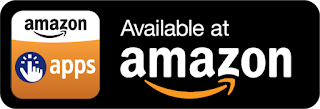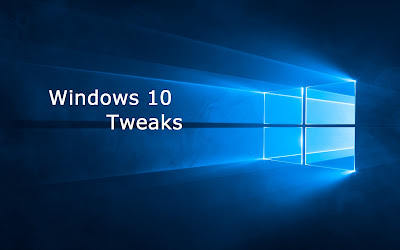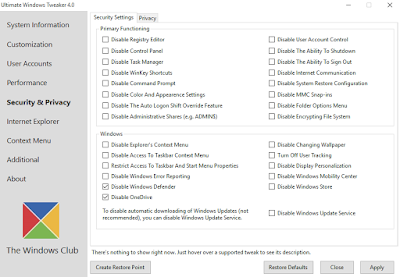Windows 10 Toggle Tweaker
This tool will help you to customize your windows as you wish by only Reg tweaks or some VBS or Powershell. It's Open source and with only One batch file (.bat)
Features:
Windows / Office KMS activation-Check Windows Activation Status
-Check Office (2016/2013/2010) Activation Status
-Activate Windows/Office Using KMSPico (Network nedded)
User Interface Tweaks:
-Change Dark Theme For Apps
-Enable/Disable Taskview button in Taskbar
-Change Volume Control UI
-Change Notification center UI
-Change Battery Status UI
-Change Cortana size in Taskbar
-Enable/Disable Transparency and Blur in : Taskbar -Notification center-Clock...
-Replace Logon screen Background Image with your accent color
-Enable/Disable Thumbnail Previews in File explorer
-Change OEM Information
Enable/Disable stuff In Windows 10
-Bring back Old Windows photo viewer
-Enable/Disable Lockscreen
-Enable/Disable Hibernation
-Enable/Disable Windows Smart Screen Filter
-Telemetry and Data collection
-Disable default Quick Access view in Explorer
-Enable/Disable Snap Assist
-Enable/Disable "You have new app that can open this file." Notification
-Enable/Disable Windows Firewall
-Enable/Disable Windows Defender
-Force .net apps to always use the latest Framework version installed*NEW
Speed Up PC Performance
-Measure windows restart time
-Disable CPU Core Parking For more CPU Performance
-Speed up apps and services End Tasks
-Disable Some unnecessary services to speed up restart time
-Boost SSD Performance
Manage Microsoft Edge browser
-Disable Ads
-Dark/Light Theme
-Change Browser Home Button page
-Change default download directory
-Ask to close all tabs ?
-Enable/Disable Cortana inside the browser
-Enable/Disable Adobe Flash Player
-Enable/Disable Favorites Bar
-Change NewTab Page (Limited)
Manage Updates
-Enable/Disable Automatic Windows Updates
-Enable/Disable Automatic Windows Apps Updates
-Enable/Disable Notifications about new Preview Builds after RTM
-Clean Windows Update Junk
-Enable/Disable Windows Delivery Optimization (Update sharing)
Manage Folders In "This PC"
-Remove Folders From This PC and brig them back
Manage OneDrive
-Enable/Disable OneDrive
-Remove Onedrive/Dropbox Icon in File explorer
-Disable and delete Onedrive
Manage Windows Features
-Show Windows features list
-Enable a feature
-Disable a feature
-Disable and Remove feature Payload (clean feature files)
-Show "Turn Windows features on or off" window
Manage User Accounts
-Show me my User accounts
-Change specific user account Password
-Add NEW user account
-Delete a user account
Context Menu Tweaks
-Add "Grant Admin Full Control" to Files and Folders
-Add Select Context menu
-Remove Pin to Quick access
-Add classic Personalize to Desktop
-Remove Screen Resolution from Desktop
-Add Power Options to Desktop
Manage Windows apps
-Remove App from current User
-Remove App from All Users
-Restore App to current User, english language only
*And More
Notes:
Rename it "Toggle Tweaker.bat"
The Batch script runs automatically as Admin
The Batch script automatically check for updates at start.
Windows 10 Toggle Tweaker V3.4
Windows / Office KMS activation
User Interface Tweaks + Context Menu Tweaks
Enable/Disable stuff In Windows 10
Manage Microsoft Edge browser
Manage Updates
Manage OneDrive
Manage Windows Features
Manage User Accounts
Manage Windows apps (Remove & Restore) Updated to TH2
Manage TELEMETRY and Data collection Settings
Internet Tweaks and Fixes
Completely uninstall Cortana
Completely uninstall Edge + the ability to restore it
and a lot more
Download Links:
Download Here
.