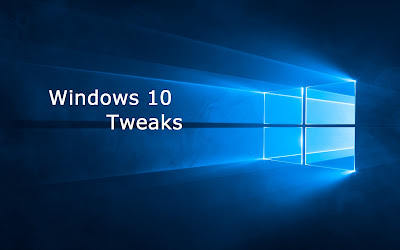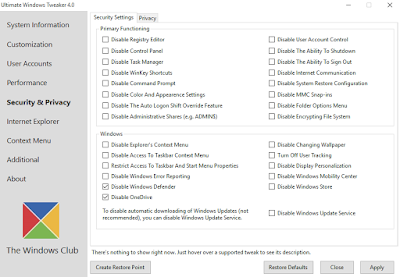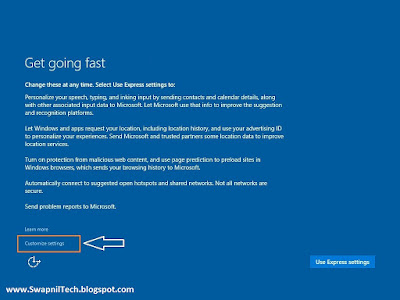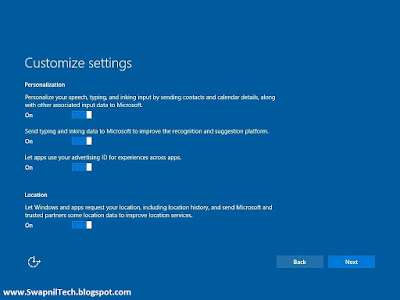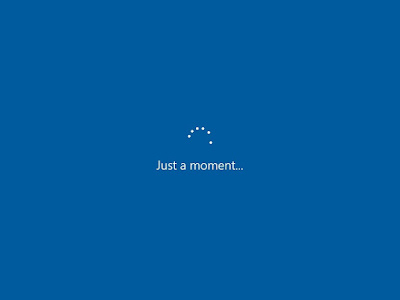Windows 10 Privacy Tools [Disable Windows 10 Spy]
Windows 10 Privacy Tools
Windows 10 Privacy Tools List:
- Destroy Windows 10 Spying
- Disable Win Tracking
- DoNotSpy 10
- Windows 10 Privacy and Shit
- Windows 10 Privacy Fixer
- W10 Privacy
- Shut Up 10
- Spybot Anti-Beacon for Windows 10
- Ashampoo AntiSpy for Windows 10
- Windows Privacy Tweaker
1. Destroy Windows 10 Spying
Features:
- Remove all spyware modules
- Remove spying apps
- Add to hosts spying domains!
Releases
Download Here
2. Disable Windows 10 Tracking
Instructions:
- Download DisableWinTracking.exe below
- Open it. It should request for administrator privileges.
- Choose any/all of the options you'd like
- Press "Get privacy!"
- You can read the output in the console dialog to see if it worked.
- That's it!
- Download DisableWinTracking.exe below
- Open it. It should request for administrator privileges.
- Choose any/all of the options you'd like
- Press "Revert"
- You can read the output in the console dialog to see if it worked.
- That's it!
Releases
Download Here
3. DoNotSpy 10 (Version 1.0.0.2)
Current Features:
- Disable Telemetry
- Disable Biometrics
- Disable Handwriting Data Sharing
- Disable Handwriting Error Reporting
- Disable Application Telemetry
- Disable Inventory Collector
- Disable Steps Recorder
- Disable enabling Lock Screen Camera
- Disable and Reset Cortana
- Disable Location
- Disable Sensors
- Disable Web Search
- Disable Windows Media DRM Internet Access
- Defer Windows Upgrades
- Disable App Notifications
- Disable Password Reveal Button
- Disable and Reset Advertising ID
- Disable SmartScreen Filter for URLs
- Disable Sending Writing Info
- Disable Access to Language List
- Disable App Access to Location Info
- Disable App Access to Camera
- Disable App Access to Microphone
- Disable Getting to know me
- Disable App Access to Account Info
- Disable App Access to Calendar
- Disable App Access to Messages
- Disable App Access to Radios
- Disable Sync With Devices
- Disable Windows Feedback Requestes
- Disable Windows Update Sharing
- Disable Windows Update for other Products
- Disable WiFi Sense
- Disable Windows Defender
- Disable Automatic Windows Updates
- Disable OneDrive
- Disable Automatic Driver Update
- Disable Automatic Windows Store Updates *new*
- Enable Do not Track in Edge *new*
- Disable Malicious Software Removal Tool via Windows Update *new*
- Disable KMS Client Online Validation *new*
- Disable Retrieving Device Metadata *new*
- Disable Windows Customer Experience Improvement Program *new*
Releases
Download Here
4. Windows 10 Privacy and Shit
This is a batch file that you need to download from Pastebin. Create a new .bat file on your system and paste the contents of it into the newly created file.
When you run it afterwards, it will execute select privacy related tasks including disabling data logging services, uninstalling OneDrive and adding domains to the hosts file to block Telemetry data sending.
>> Copy all code & Save As notepad with .bat file name The Run As Admin:
Batch File Code Here
5. Windows 10 Privacy Fixer
The program ships with a compact interface to modify important privacy settings on Windows 10. You do need to click on check first to retrieve information about tweaks that are already set, but even if you do, some settings are listed as unchecked even though they are checked.
Windows 10 Privacy Fixer lets you disable four core services related to telemetry and feedback, block Telemetry hosts, disable application access to system features such as location or calendar, and make general privacy changes, for instance by disabling the unique advertising ID.
Release
Download Here
6. W10 Privacy
The application displays privacy settings and general tweaks in its interface on launch. The first tab, Datenschutz (German word for privacy), lists privacy-related tweaks you can make.
The tweaks are mostly self-explanatory but when you hover over an entry additional information about it and its impact are revealed by the app. W10 Privacy offers no backup and restore functionality. This means that you need to create a System Restore point or other type of backup manually before you use it to modify system settings.
Download Here
7. Shut Up 10
Shut Up 10 displays a list of tweaks in its interface on launch. A click on a tweak name displays a detailed description underneath it that explains what it does if the title on its own is not sufficient for that.
The program suggests to you to create a system restore point once you start modifying settings.
Download Here
8. Spybot Anti-Beacon for Windows 10
You will have to download the portable tool from Dropbox, as Spybot has preferred to host the download there. Once you have downloaded the tool, run the executable file. You will see the following window. Create a system restore point first and then click on Immunize.
This will disable the following:
- Telemetry Hosts
- Telemetry Services
- Consumer Experience Improvements Program
- Application Impact Telemetry
- Steps Recorder
- Wi-Fi Sense
- Apps using advertising ID
- P2P Windows Updates outside local network
Download Here
9. Ashampoo AntiSpy for Windows 10
Windows 10 offers many comfort features such as the virtual assistant Cortana that can make everyday life easier for you. To make this possible, Windows 10 has to collect huge amounts of data. It also analyzes user profiles to display user-tailored ads as Microsoft openly acknowledges. So by default, Windows 10 is set to collect more data than many users would allow. Even the recommended express installation later states that: If you don't want a particular setting you'll have to disable it yourself.
Download Here
10. Windows Privacy Tweaker
It displays all tweaks in the four tabs Services, Task Scheduler, Registry and USB Security. The first three display tweaks that are directly related to privacy in Windows 10 while the last provides you with options to change the USB Mode.
It shares some tweaks with other applications listed here but also offers some that offers don't offer at all. Especially Services and Registry hold tweaks that you may not find listed in other privacy applications for the operating system.
Download Here
# Diable It Manually:
>> Disable Windows 10 Privacy Settings Manually <<
.