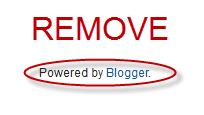When you install Windows XP an Administrator Account is created
(you are asked to supply an
administrator password), but the
“Welcome Screen” does not give you
the option to log on as Administrator
unless you boot up in Safe Mode. First you must ensure that the
Administrator Account is enabled:
1. Open Control Panel
2. Open Administrative Tools
3. Open Local Security Policy
4. Expand Local Policies 5. Click on Security Options
6. Ensure that Accounts: Administrator
account status is enabled. Then follow the instructions from the
“Win2000 Logon Screen Tweak” ie;
1.Open Control Panel
2. Open User Accounts
3. Click Change the way users log on
or log off 4. Un-tick Use the Welcome Screen
5. Click Apply Options
You will now be able to log on to
Windows XP as Administrator in
Normal Mode.
# Another Method:
By default windows XP doesn’t show
the Administrator in the user list at the welcome screen. Here’s a way to
get around it. Now head up to
HKEY_LOCAL_MACHINE\Software
\Microsoft\WindowsNT
\CurrentVersion\
Winlogon\SpecialAccounts\User list
create a new DWORD entry and name it as Administrator and change its value to 1.
exit and reboot for the changes to
take effect.
To change it back change its value to 0
or simply delete the key.
.