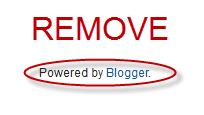How to change Admin Password at School Or Anywhere:
1. Shut down the computer completely
2. When starting up press the F2 key repeatedly as it starts up.
3. You should hopefully be met with a screen like this, or atleast something like this.
4. Use the arrow keys to scroll right and stop when you hit the security tab.
5.Go to The admin password section.
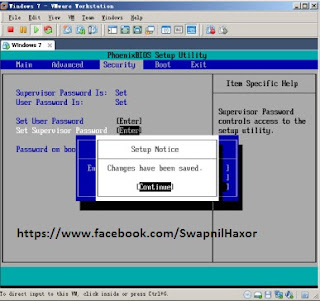
6. Press enter
7. Type in the new password
8. Press esc and choose "Save And Exit"
9. Wait for the computer to boot up
10. Type in the admin account name and password.
11. Yo..! You have admin access.
Remember to use this discreetly, as the tech team can see the new accounts, and password changes. And DO NOT go off bragging to someone about this, as you could end up in big trouble.
.
2. When starting up press the F2 key repeatedly as it starts up.
3. You should hopefully be met with a screen like this, or atleast something like this.
4. Use the arrow keys to scroll right and stop when you hit the security tab.
5.Go to The admin password section.
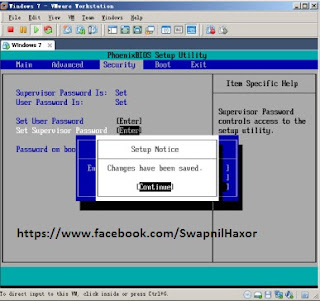
6. Press enter
7. Type in the new password
8. Press esc and choose "Save And Exit"
9. Wait for the computer to boot up
10. Type in the admin account name and password.
11. Yo..! You have admin access.
Remember to use this discreetly, as the tech team can see the new accounts, and password changes. And DO NOT go off bragging to someone about this, as you could end up in big trouble.
.