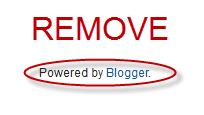How to Remove Write Protection from Pendrive:
# Open Start Menu>Run, type regedit and press
Enter.
# Navigate to the following Registry key:
HKEY_LOCAL_MACHINE\SYSTEM\CurrentControlset\Control\StorageDevicesPolicies
If you don’t find the StorageDevicesPolicies
key then you have to create it manually,
# Right- click into the right window and Select New >
Dword (32-bit) value from the context menu and name it WriteProtect.
#Double click the key WriteProtect in the
right pane and set the value from 1 to 0 in the
value data box and press OK button. You can
change value of 0 to 1 if you want to write protect your USB.
#At last, exit the registry, restart your computer and then again re-connect your USB pen drive on your computer.
Other Procedure to follow to remove write protection
#Shutdown your computer.
#Insert Pen drive into the computer.
#Turn on the computer and then immediately
start pressing F8 key. ◘Advanced Boot Options
screen will appear on the screen.
#Select Safe Mode with Command Prompt
#After loading files, suppose, if your Pen drive
letter is G, then write as
C:\windows\system32>H: and press enter
G:\>format G: and press enter
#Press Y when (Y/N) prompt appears and press
enter
Write Protection will be removed from the Pen
drive after the format is complete.
By Swapnil_Haxor
Enter.
# Navigate to the following Registry key:
HKEY_LOCAL_MACHINE\SYSTEM\CurrentControlset\Control\StorageDevicesPolicies
If you don’t find the StorageDevicesPolicies
key then you have to create it manually,
# Right- click into the right window and Select New >
Dword (32-bit) value from the context menu and name it WriteProtect.
#Double click the key WriteProtect in the
right pane and set the value from 1 to 0 in the
value data box and press OK button. You can
change value of 0 to 1 if you want to write protect your USB.
#At last, exit the registry, restart your computer and then again re-connect your USB pen drive on your computer.
Other Procedure to follow to remove write protection
#Shutdown your computer.
#Insert Pen drive into the computer.
#Turn on the computer and then immediately
start pressing F8 key. ◘Advanced Boot Options
screen will appear on the screen.
#Select Safe Mode with Command Prompt
#After loading files, suppose, if your Pen drive
letter is G, then write as
C:\windows\system32>H: and press enter
G:\>format G: and press enter
#Press Y when (Y/N) prompt appears and press
enter
Write Protection will be removed from the Pen
drive after the format is complete.
By Swapnil_Haxor