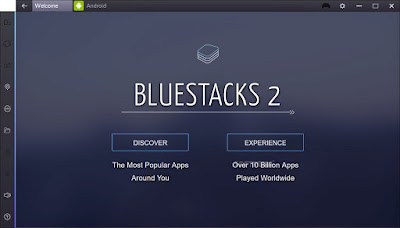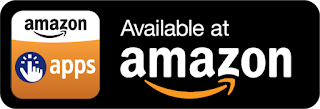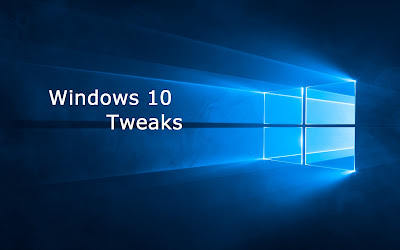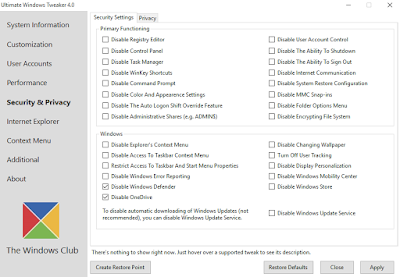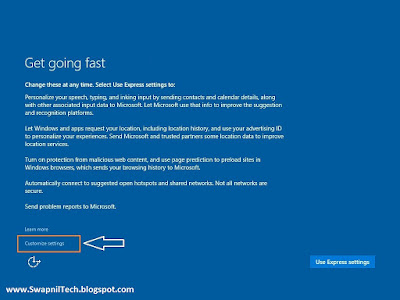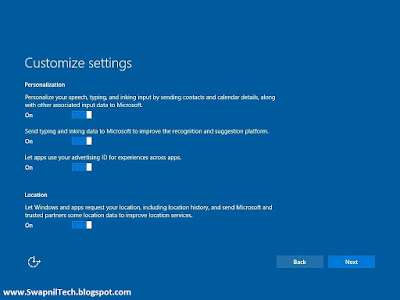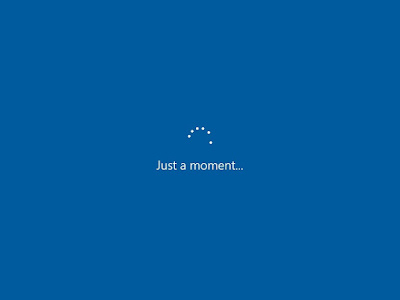How to Enable Full Disk Encryption in Windows 10
How to Enable Full Disk Encryption in Windows 10
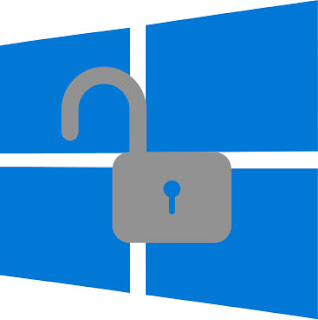
Steps To Disk Encryption in Windows 10:
Step 1:
First of all go to Start OR press windows button and then type “BitLocker” and press enter.
Step 2:
Now you will be inside Manage Bitlocker option there, and you will now get the encryption options there.
Another way to Enable full disk encryption on Windows 10
Start > Settings > System > About > BitLocker settings
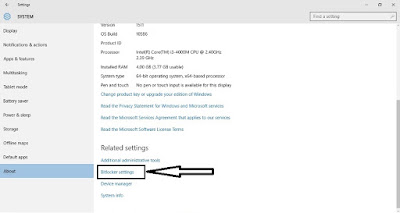
OR Goto:
Control Panel\System and Security\BitLocker Drive Encryption
Step 3:
Firstly starting from C drive where windows is being installed and all your user data is saved, you can encrypt that drive by clicking on Turn on Bitlocker.
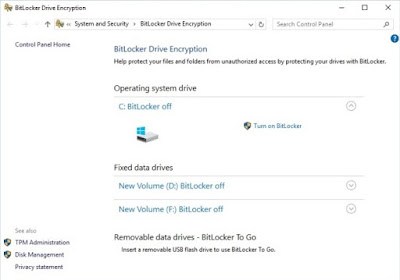
Step 4:
You can also select any other drive to encrypt first as thats your wish.
Step 5:
Now you have to select the method to encrypt the drive that is either using password or using smart card. We recommend to go for password encryption.
Step 6:
Enter any of password and again confirm it.
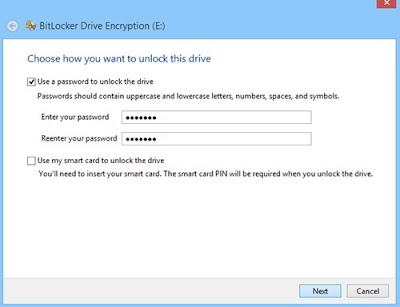
Steps 7:
Now choose any of the way where you want to save you key you entered.
And then the complete drive encryption at next step.
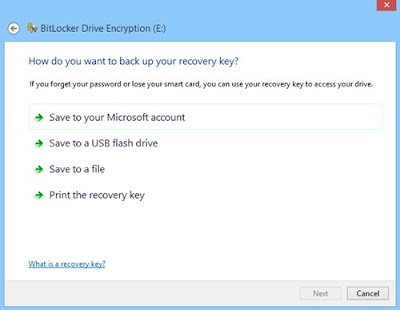
Step 8:
Now encryption process will start and it will take upto hours and after that process will completed after some time.
Step 9:
Thats it your device will be now get encrypted with the password that you have set and also you can repeat the same thing with all other drive and that can too get encrypted and your data will get secured form any illegal access.
More Info:
Microsoft Website
.
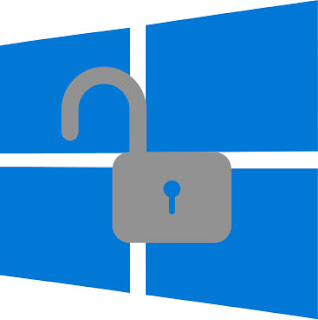
Steps To Disk Encryption in Windows 10:
Step 1:
First of all go to Start OR press windows button and then type “BitLocker” and press enter.
Step 2:
Now you will be inside Manage Bitlocker option there, and you will now get the encryption options there.
Another way to Enable full disk encryption on Windows 10
Start > Settings > System > About > BitLocker settings
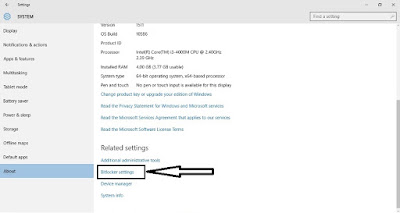
OR Goto:
Control Panel\System and Security\BitLocker Drive Encryption
Step 3:
Firstly starting from C drive where windows is being installed and all your user data is saved, you can encrypt that drive by clicking on Turn on Bitlocker.
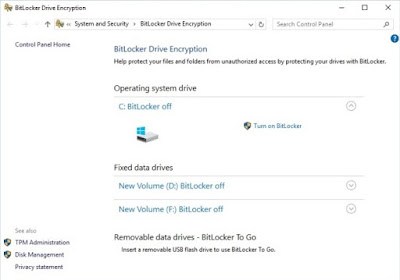
Step 4:
You can also select any other drive to encrypt first as thats your wish.
Step 5:
Now you have to select the method to encrypt the drive that is either using password or using smart card. We recommend to go for password encryption.
Step 6:
Enter any of password and again confirm it.
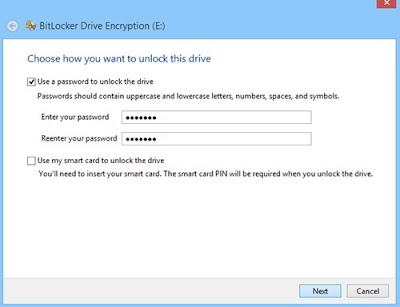
Steps 7:
Now choose any of the way where you want to save you key you entered.
And then the complete drive encryption at next step.
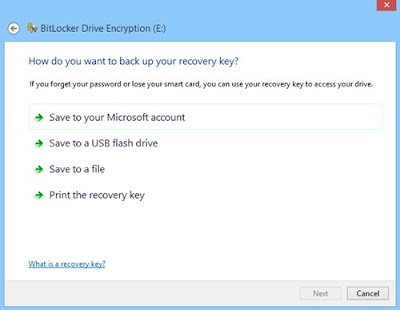
Step 8:
Now encryption process will start and it will take upto hours and after that process will completed after some time.
Step 9:
Thats it your device will be now get encrypted with the password that you have set and also you can repeat the same thing with all other drive and that can too get encrypted and your data will get secured form any illegal access.
More Info:
Microsoft Website
.