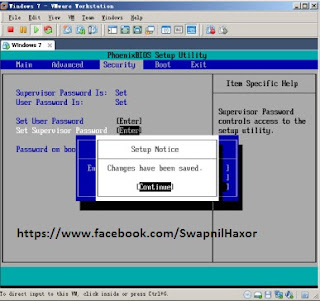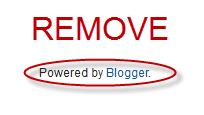What Is Android Root:
# Root Warning / Disclaimer:
>> Quick note / disclaimer: as always, you are ultimately responsible for any root-related activities on your phone.
You should understand not only the benefits of rooting, but also any possible consequences (voided warranty, boot-loops, bricking, etc.) that might occur as a result of your root-related actions.
Reading, researching, understanding, and carefully following the published steps and instructions can go a long way towards helping to make your rooting efforts a successful one. <<
# What is Rooting?
Just imagine your fathers pc:
you can log in as a user, your father may have allowed you to install stuff. but hey the c:/windows/ folder is locked and you can't screw up the computer.
##Android works on linux.
> Linux has the following system:
> User
> Admin User
> Super User
As a Regular Android user you are an "admin user".
you can install stuff, update, make the screen shiny and just work on it.
# Super Users can screw up the kernel,
Over clock the processors (and overheat them by accident),
Get more sound from the speakers by "over clocking" that to,
Replace the system with another one, etc.
This has something to do with the security of the phone and the security of specific folders
(with the most important folder called "ROOT").
Like my android milestone is protected in two ways:
1) the phone's "bios" (protects the phone from weird changes and combines all devices in your phone to a working system)
2) the phones ROOT (contains all info on how the phone should work)
The bios must be cracked to make changes in the system (like ROOTing) some nerds do this and post "backups" of this system to xda-developers.
Hackers/programmers make changes to specific files to Remove the lock on
SU (superuser) and post these in this backups.
SU-acces allows you to do things that are not supposed to work like sharing your 3G-connection to wifi. this is blocked till 2.1 because phone carriers din't like that.
Now with the 2.2 update it becomes legal).
OR change the folder where your apps are installed from phone memory to the SD card
(once again in the 2.2 update they fixed this).
But, as you can think with your brains. Rooted systems can be broken by the most stupidest terminal commands (since you can just command the phone to blow itself lituraly), or even when you delete a file from the ROOT folder by accident.
Bricking the phone becomes very easy. that's why phone sellers won't help you as soon as they notice you were using a ROOTED phone.
You can test if your phone is rooted by downloading a small app called "terminal emulator" and filling in the code:
SU
this (SuperUser) command, means that you tell the terminal that you want to start changing important stuff and you need all acces possible.
If the system is rooted you are presented by a # after you click the Enter(return) button on your keyboard.
if the system isn't rooted you are presented by the text "No acces" or something like it.
# Rooting is only cool for people who:
Build their own systems, want to be their 1G phone (very old phone) a bit faster, or just want to prank to their friends on how they Ruined their phones (and how much money they have to buy a new one).
# Rooting is not cool for people who:
know nothing of terminals and linux systems, are no developers for google, have brains, want to keep their phone carriers friendly,experience that in a pocket they can accidently push buttons and people who want to use their phone the best way possible
But, as you can think with your brains. Rooted systems can be broken by the most stupidest terminal commands (since you can just command the phone to blow itself lituraly), or even when you delete a file from the ROOT folder by accident.
Bricking the phone becomes very easy. that's why phone sellers won't help you as soon as they notice you were using a ROOTED phone.
You can test if your phone is rooted by downloading a small app called "terminal emulator" and filling in the code:
SU
this (SuperUser) command, means that you tell the terminal that you want to start changing important stuff and you need all acces possible.
If the system is rooted you are presented by a # after you click the Enter(return) button on your keyboard.
if the system isn't rooted you are presented by the text "No acces" or something like it.
# Rooting is only cool for people who:
Build their own systems, want to be their 1G phone (very old phone) a bit faster, or just want to prank to their friends on how they Ruined their phones (and how much money they have to buy a new one).
# Rooting is not cool for people who:
know nothing of terminals and linux systems, are no developers for google, have brains, want to keep their phone carriers friendly,experience that in a pocket they can accidently push buttons and people who want to use their phone the best way possible
Top 8 Best Reasons to Root Android:
1) Block all ads from any app
2) Flash a custom ROM or custom kernel
3) Automate everything on your phone with Tasker
4) Improve Android speed and performance
5) Install thousands of incompatible apps
6) Greenify apps in order to save battery life
7) Remove preinstalled crapware, Samsung apps, and other unwanted apps
8) Backup everything that’s on your phone
Happy Rooting ... :D