How to Delete Windows.old Folder in Windows 10
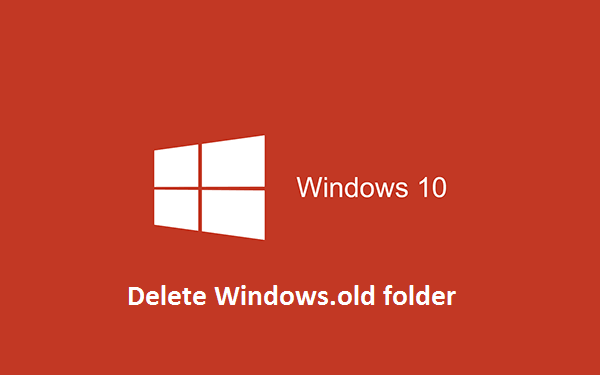
Delete "Windows.old" Folder using Disk Cleanup
1. Press the Windows + R keys to open the Run dialog, type
cleanmgr
and click/tap on OK to open Disk Cleanup.
2. If you have more than one drive or partition on your PC, then select the Windows C: drive, and click on OK.
3. Click/tap on the Clean up system files button.
4. Repeat step 2 above.
5. Check the Previous Windows installation(s) box, and click on OK.
6. Click/tap on Delete Files to confirm.
7. When Disk Cleanup finishes, the C:\Windows.old folder will be deleted.
# Also Delete SoftwareDistribution Folder:
Navigate to C:\Windows\SoftwareDistribution\Download and delete whatever is inside this folder.
Note:
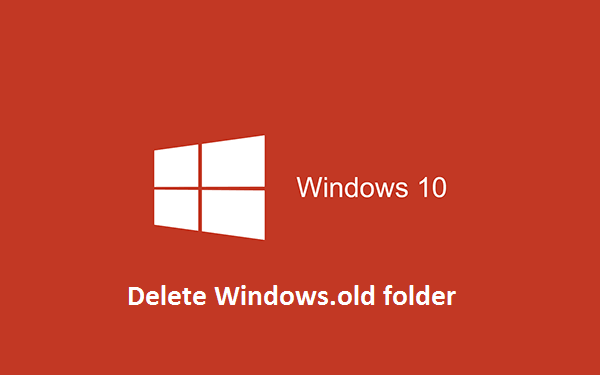
Delete "Windows.old" Folder using Disk Cleanup
1. Press the Windows + R keys to open the Run dialog, type
cleanmgr
and click/tap on OK to open Disk Cleanup.
2. If you have more than one drive or partition on your PC, then select the Windows C: drive, and click on OK.
3. Click/tap on the Clean up system files button.
4. Repeat step 2 above.
5. Check the Previous Windows installation(s) box, and click on OK.
6. Click/tap on Delete Files to confirm.
7. When Disk Cleanup finishes, the C:\Windows.old folder will be deleted.
# Also Delete SoftwareDistribution Folder:
Navigate to C:\Windows\SoftwareDistribution\Download and delete whatever is inside this folder.
Note:
- Be sure to copy any files that you may want out of the Windows.old folder before you delete it.
Once deleted, they are gone. - If you delete the Windows.old folder, you will no longer be able to go back to a previous version of Windows.
- You must be an administrator to be able to do the steps in this tutorial.





No comments:
Post a Comment